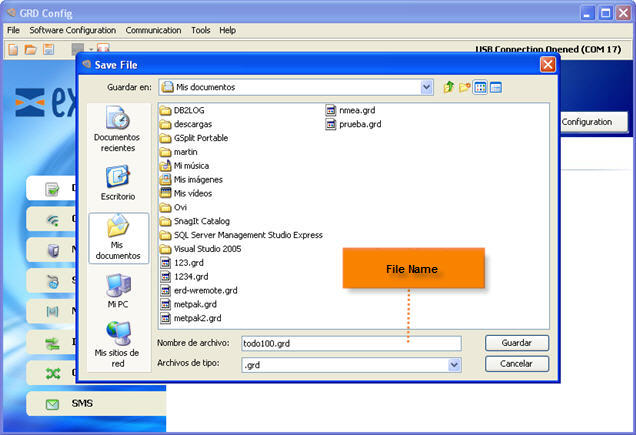GRDconfig is the application program used to configure the GRD equipment.
This application was developed with an easy-to-use feature in mind to configure and monitor GRD-MQ equipment.
The Configurator is supported on the following platforms: Windows 7, 8, 10 and 11 (32 and 64 bits).
Java Runtime Environment 1.8 must be installed (available free in www.java.com). Since version 9.4 it works with Open JDK 17 too.
For installation follow these steps:
Once installed you will see in the Programs menu a folder called Exemys. Inside the folder you will find another folder called GRDconfig; this folder contains the GRDconfig and Uninstall icons.
After intalling GRDconfig all drivers will be automatically installed. In case you still have problems you can manually install the drivers from here:
“C:\Program Files\Exemys\GRDconfig\DriverFTDI\InstallDriver.exe"
If you don't install the drivers you won't be able to configure the GRD-MQ and will get this message:
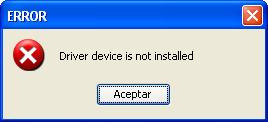
The following figure shows the main screen of the Configurator.
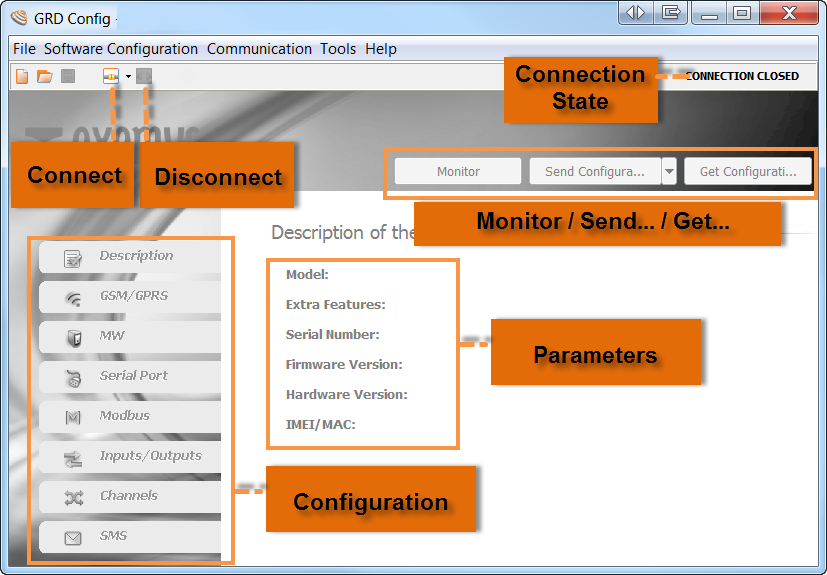
Once the software is installed you won’t have to configure any parameter of the USB port since this port recognizes automatically the COM in which the GRD is connected.
|
You can only connect up two GRDs to the PC at the same time. |
To connect to the GRD-MQ you must have the PC connected to the GRD-MQ using the cable described in “GRD models – Installation”.
To establish the connection select the menu option “Communication -> Open Local Connection” or press the ![]() button.
button.
If the communication fails verify that:
After a few moments you will be able to see that the state of the connection changes to connected and will also indicate the COM port of the connection.
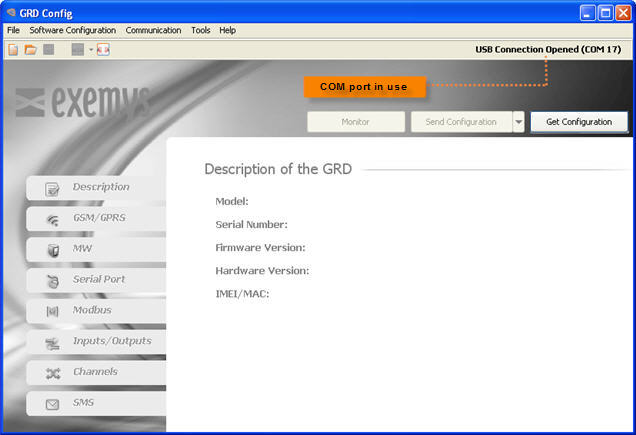
To obtain the parameters of the equipment you will have to press the “Get Configuration” button and all the GRD parameters will be displayed indicating on the first screen, the model, IMEI, etc.
You will always have to read the GRD parameters to be able to modify the parameters or for monitoring purposes.
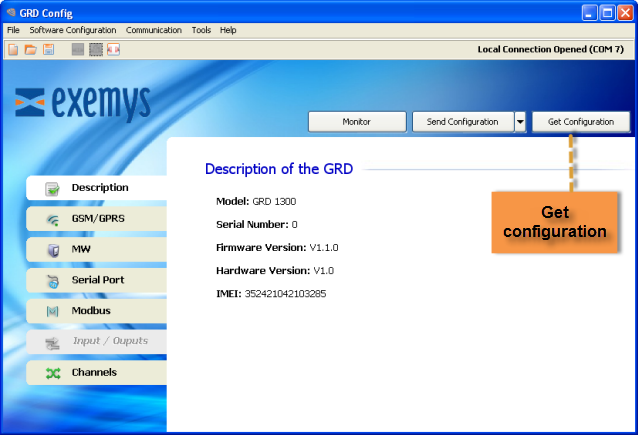
|
If the Configurator finds an unknown model it will not enable any of the screens. Download the latest GRDconfig release from here: |
If you want to send to the GRD any change in the configuration press the “Send Configuration” button, please note that to the right of the button we have a combo that when displayed allows us to send the standard configuration plus the change of GSM band in case of necessity, this is because this parameter is not sent by default.
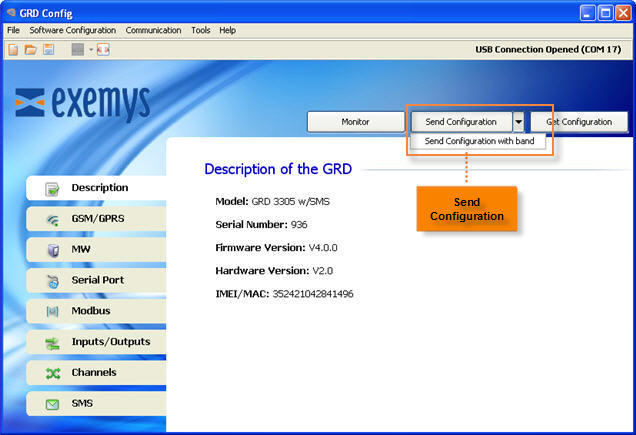
|
It is very important to take into account that the GSM band in which the GRD will operate has to be configured according to the geographical area. |
To access the monitoring area where all the GRD parameters can be seen, you should press the “Monitor” button.
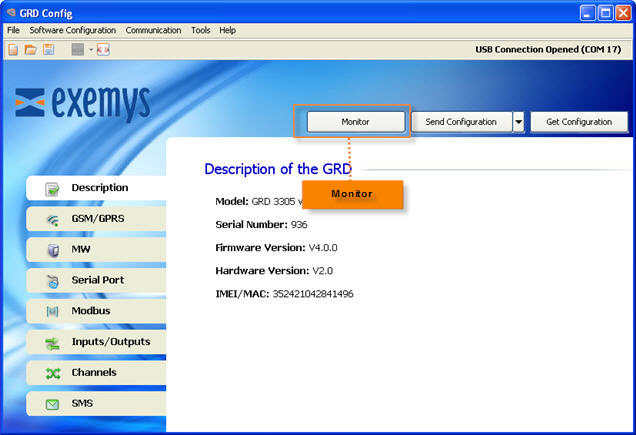
Once we enter monitoring the following screen will be displayed, in which we will be able to see the values of the input/output channels, the time, quantity of accumulated Historicals, the SIM in use and the states of connection of the equipment.
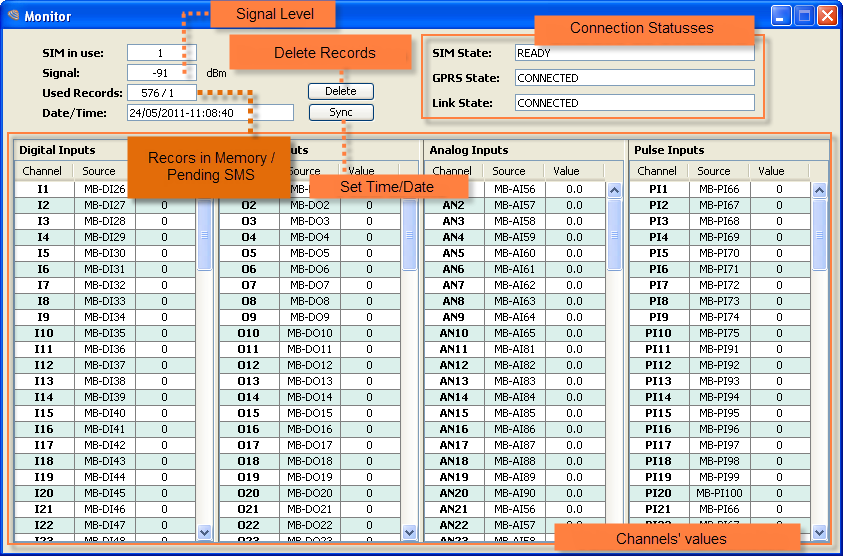
“GRDconfig” allows us to save the GRDconfiguration so if we have to configure many equipments the same way, we won’t have to load again the parameters one by one, the only thing to take into account is that the GRD ID number will have to be changed and avoiding to have a duplicate.
To create and save a configuration we don’t need to have a GRD connected, only clicking in “File -> New” or on the ![]() icon a list of the models will be displayed from which we make the selection.
icon a list of the models will be displayed from which we make the selection.
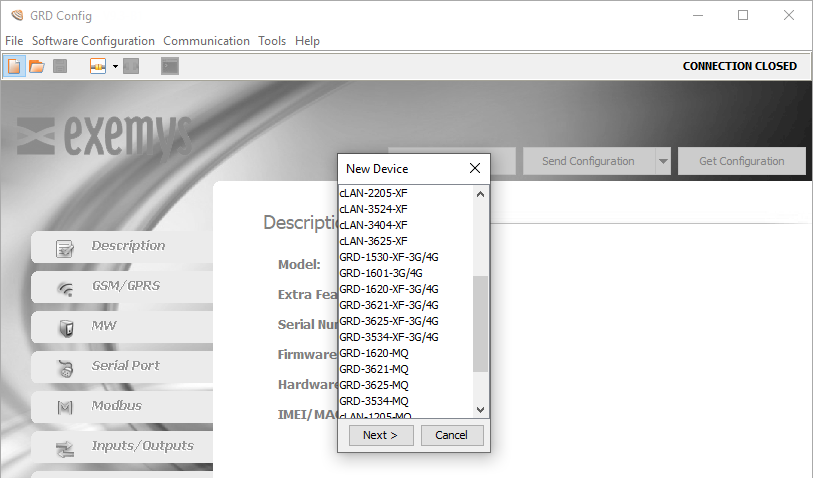
We then configure the parameters with “File -> Save As” or with the ![]() icon to load them later when the GRD is connected.
icon to load them later when the GRD is connected.
Once the configuration is saved, we can open it and load to multiple GRDs entering “File -> Open” or with the ![]() icon.
icon.