

The "wTunnel config" is the application program provided to configure the wTunnel.
This application was developed with an easy-to-use philosophy and allows configuring and monitoring of the wTunnel device. The Configurator can be installed on Windows 2003, 2008, XP, Vista, 7 and 8.
In order to install it continue with these steps:
Once finished you will see in the programs menu a folder named Exemys, within this you will find another called wTunnel Config. It contains program icons, the manual and the uninstall file.
Note: By installing the configurator, the wTunnel USB drivers for different operating systems were also copied
The driver installation in performed in conjunction with the “wTunnel config”, This means that to connect a wTunnel device to a PC it should be recognized automatically.
If for some reason this does not happen and it requests the operating system, you can locate the folder manually:
“C:\Program Files\Exemys\wTunnelConfig\Drivers\"
The figure below shows the main screen of the configurator.
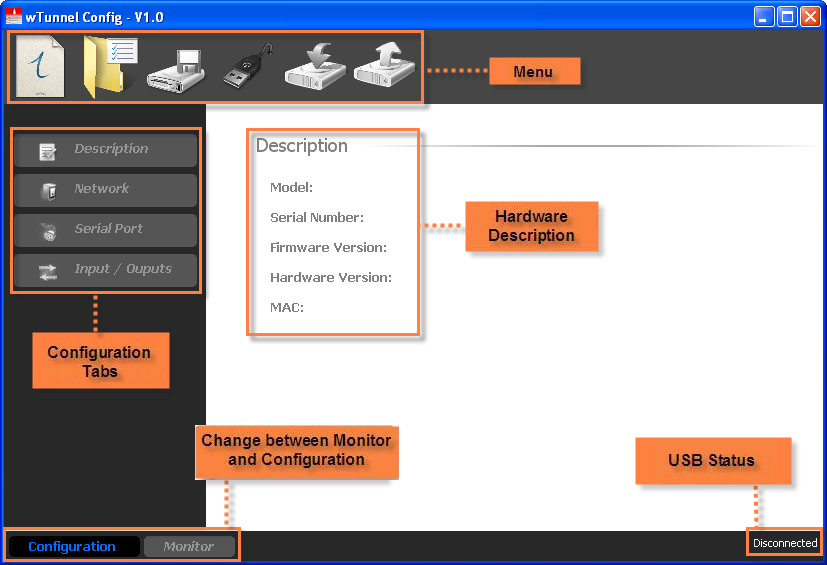
Once installed, the software should not configure any parameter of the USB port as this automatically recognizes the COM that the wTunnel is connected.
To connect with wTunnel the device must be connected to a computer using the cable described in “wTunnel Models – Installation”.
To connect select the menu option “Open Connection” represented by the icon 
If communication fails check that:
After awhile you will see on the screen a list of devices that have connected indicating the model and serial number. To connect we just have to double click on the one we want.
If the list is blank and you are sure that the wTunnel is connected, you can perform a refresh on the list by clicking “Refresh”.

After double clicking on the wTunnel you will see in the lower right corner that the state of the software will change to “Connected”.

For device parameters you must press the button “Read Configuration” . doing this will download all of the wTunnel data indicated on the first screen model, etc.
. doing this will download all of the wTunnel data indicated on the first screen model, etc.
You should always make a reading of the wTunnel parameters to be able to modify or monitor.
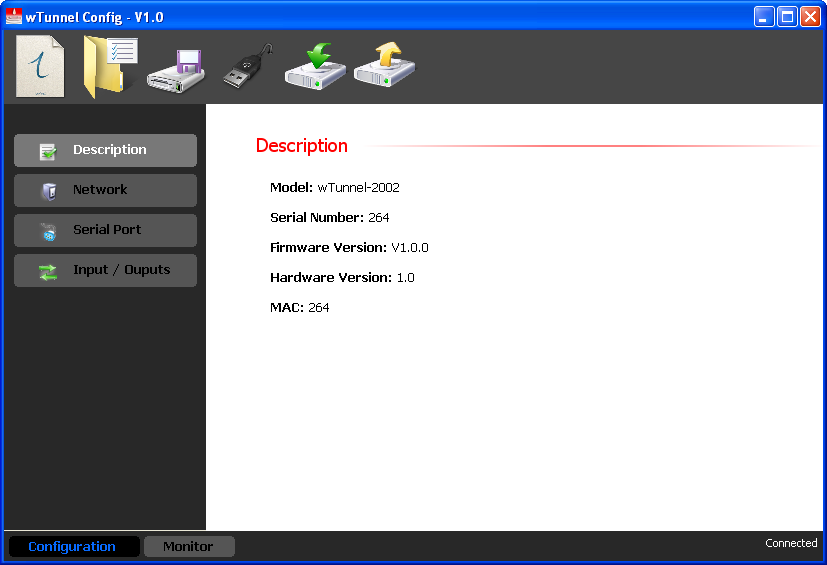
|
If the configurator is an unknown model you will none of the screens will be enabled. In that case contact support@exemys.com for an updated software version |
If you want to send any configuration change to the wTunnel you need to press the “Write Configuration”.  .
.
To access the monitoring in which you see all of the states of the wTunnel parameters you must press the “Monitor” button, to return to the setup screen simply press the button with the same name.
The monitor screen will show us the parameters depending on the model, or if you have digital inputs, digital outputs, analog inputs and / or analog outputs.
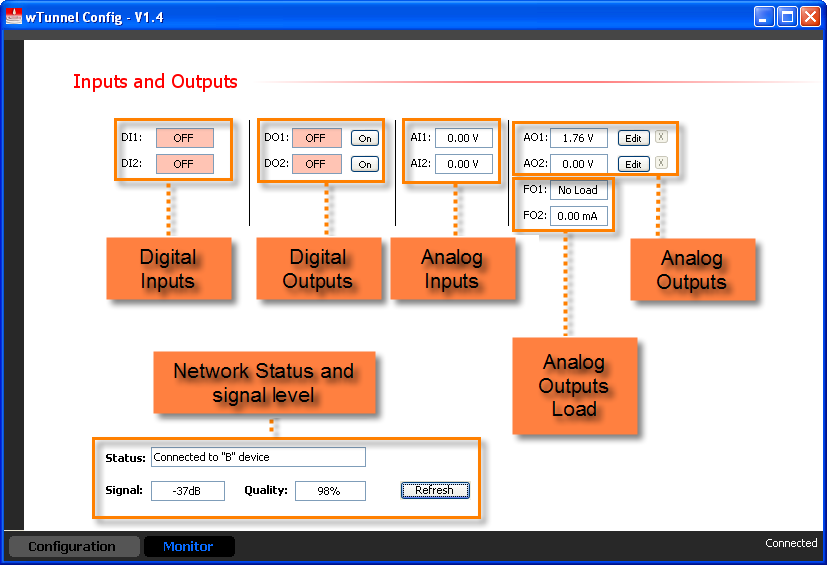
From here you can modify the value of both digital and analog outputs.
Each analog output has an indicator Fox (Input Feedback) associated that lets us know the state of the output. The voltage indicates to us the current that it is delivering in the charge whose maximum is 20mA. If you exceed this, it will tell us and read “Over Load”, in the current will act in the same way but will indicate that the connected load be very high (depending on the voltage supply) display “Open Loop”.
The “wTunnel Config” allows us to save the configuration of a wTunnel so if we need to setup many devices in the same format we will not have to reload the parameters one by one.
To create and save a configuration it is not necessary to have a wTunnel connected, just click “New” represented by the icon  . A list of models that you can configure will appear.
. A list of models that you can configure will appear.
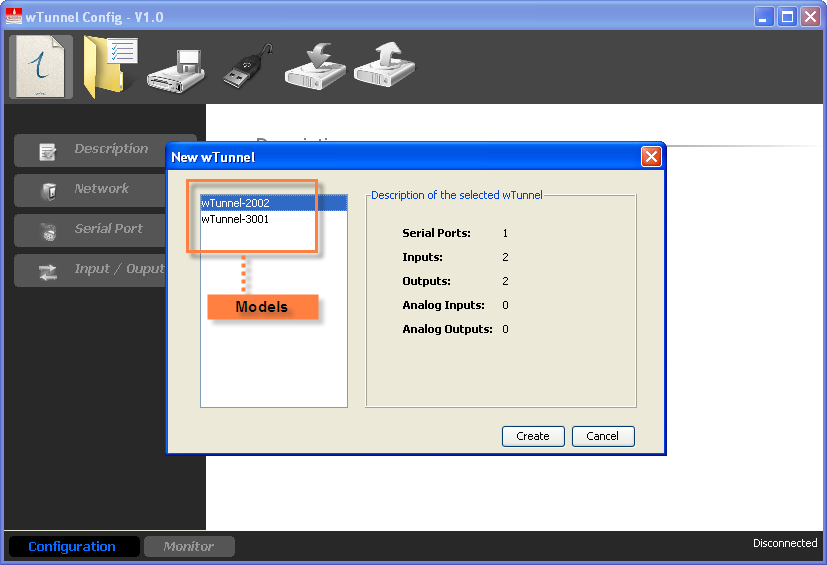
Then configure the parameters and save with “Save”  and when we have our wTunnel Connected load the configuration. The type of file to be saved is “*.wtu”.
and when we have our wTunnel Connected load the configuration. The type of file to be saved is “*.wtu”.
Once you saved the configuration you can open and load multiple wTunnels entering “Open”.  .
.
We can read an existing configuration in a wTunnel save it for later, then upload it to another device in the same way.